clickhouse常用操作命令
启动Server服务
systemctl start clickhouseserver
1 - 阅读更多 -
1. 部署clickhousejdbcbridge
clickhousejdbcbridge是通过jdbc将Clickhouse与其他数据沟通的 - 阅读更多 -
User
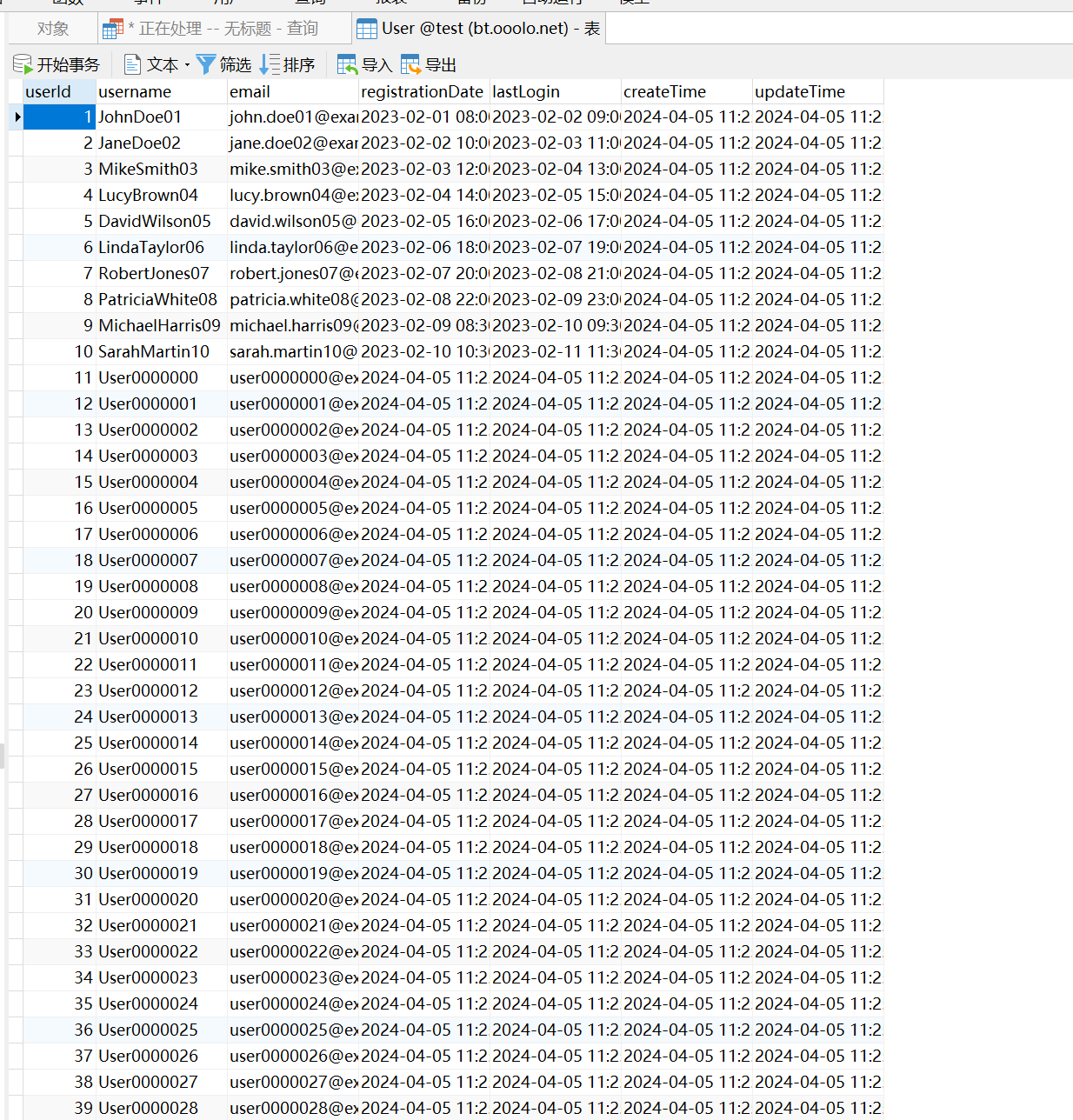 - 阅读更多 -
步骤1、安装好clickhouse数据库
https://ooolo.net/article/442.html
步骤2、安装etl中间件Cli - 阅读更多 -
1、更新包列表
](https://ooolo.net/usr/uploads/2024/04/529498117.png)
2、运行安装脚本 - 阅读更多 -
最近在实现一个导入功能,数据量在5w左右,后续会持续增长,使用的是easyExcel,读取文件性能较好,但因为每条数据都要做复杂的数据校验,导致整体响 - 阅读更多 -
乐观锁
乐观锁大多是基于数据版本(version)的记录机制实现。何为数据版本?增加一个版本标识,在基于数据库表的解决方案中,一 - 阅读更多 -
用的达梦数据库
我的做法是 定时任务 + 数据库触发器
定时任务删除 sql 6个月以上的
然后数据库触发器会把删除的数据插入到另一张表 - 阅读更多 -